Placement Test
Overview
Step by step instructions to help you create new Multivariate Tests (MVTs).
Create/Edit MVT
-
On the Algonomy Omnichannel Personalization dashboard, go to Optimization > MVT.
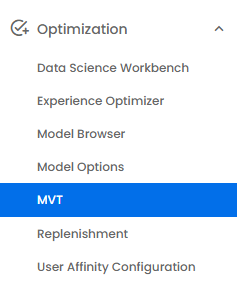
-
A list of active and future tests are displayed.

-
From the drop-down list on the upper left, select the type of test you want to create, then click Create Test.

-
Give your test a name and a description that will let other users understand what the test is doing. Neither of these will be visible to the customer.
-
Specify the Start Date of the test. This is the date when the test will become active on the website.
-
The End Date can be specified, or you can click the box beside No End Date.
Note: Once a test has begun (today is greater or equal to the start date), you cannot make any changes.
-
Select the checkbox Concurrent if you want to create tests that can run in parallel without affecting any of the merchant's traffic.
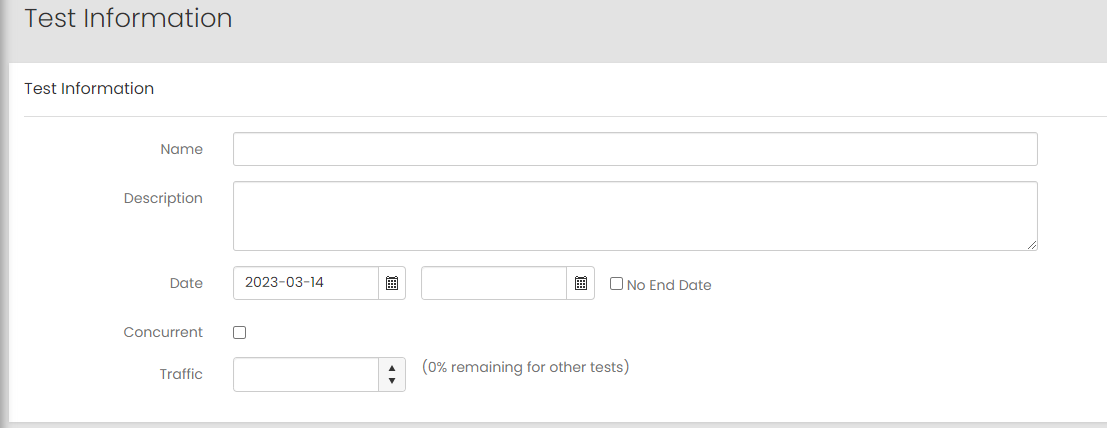
- Choose the percentage of traffic to assign to the test.
-
In the Placements Selection section, choose between Enable or Disable Placements and Swap Placements.
-
Select the placements you wish to test or choose Select All.
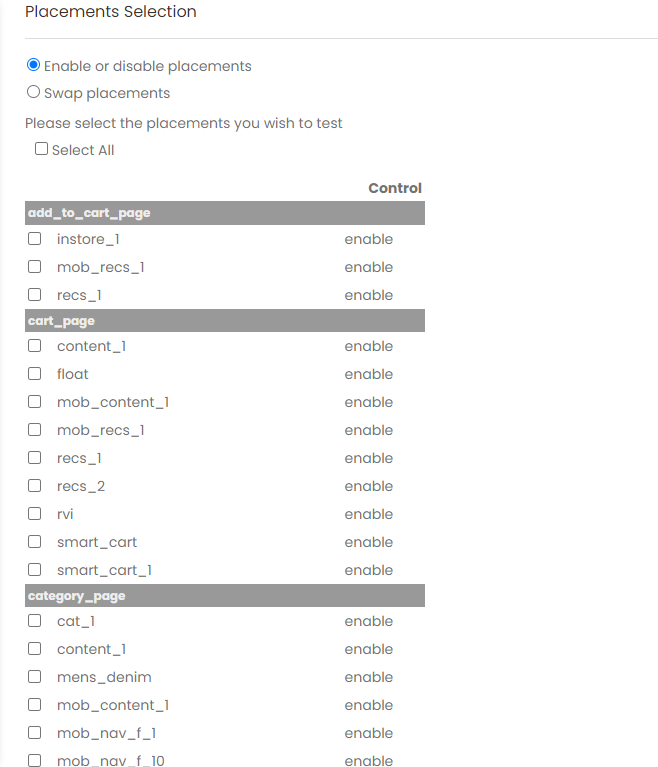
-
Scroll down to the bottom of the page and click Next.
-
Confirm your selections.
-
In the Add Treatment dialog box, name the treatment and indicate what percentage of the traffic the treatment will use.
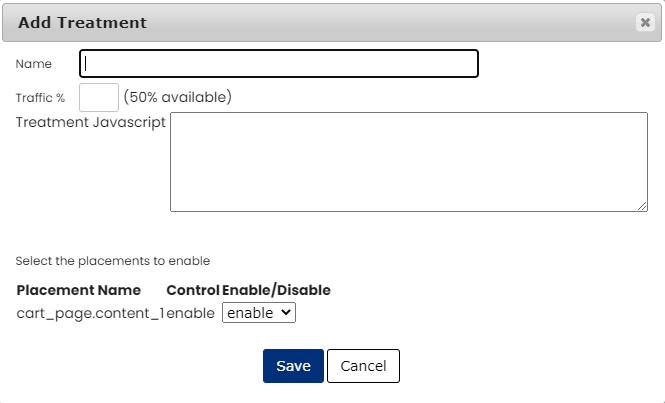
-
Enter the treatment JavaScript (not normally needed).
-
Choose between enabling and disabling the placement.
-
Click Save.
The test will be available on your site within 30 minutes. The test will not be visible to customers until the start date.
Note: On the MVT Report Page you will have the option to remove outliers from the test result.